In order to maintain our handicaps, all scores must be entered into our game management system each week. This can easily be done on a home computer, laptop, smartphone, or tablet.
Card Captain
- Entry of the scores for each group will be done by the foursome’s Card Captain. That person is assigned at check-in in the morning on the day of play. The Card Captain will be given a score card with the names of the foursome on it and is responsible to record the scores for all players as the round is played.
- Upon completion of the round, the Card Captain should ensure all hole scores have been entered, sign the score card and have one member of the foursome attest (sign) the score card in the space provided on the score card.
- The Card Captain is also responsible to enter the scores in our scoring system. This is accessed through our club website. Card Captains are strongly encouraged to enter the scores into the system on the day of play.
Entering the Scores
- Go to the club website https://scsmgc.com
- When the site is open, a series of menu items will be displayed. Note that if you are using a mobile device (like an iphone) only the word “menu” will be displayed. See Figure 1 below. Click on it and the menu items will be displayed
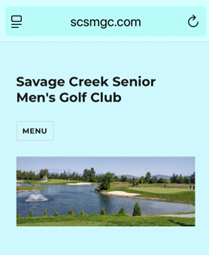
Figure 1
- Select “Enter your score/View Handicap”.
- Scores for each player must be entered individually so the following procedure must be followed for each player. Do not enter all the scores on one card as a group. Starting with the first member of the foursome, using the search window (circled in red, See Figure 2 below) start typing the name of the player and it will pop up. Click on the name under the Member heading. Please note, only enter the scores for players who have played all 16 holes. For those players who have less than 16 holes entered on the score card, contact the Handicap Chairperson, Mike Zaine at mike.zaine56@gmail.com.

Figure 2
- After selecting the name in the list of members, locate the scoring options at the bottom of the screen. See Figure 3 below. Under Round Entry click on “hole by hole” (circled in red).
Do not enter members numbers under My golf group nor click anything else. A score card ready for entry of each hole score for the player will be displayed. See Figure 4 below.

Figure 3
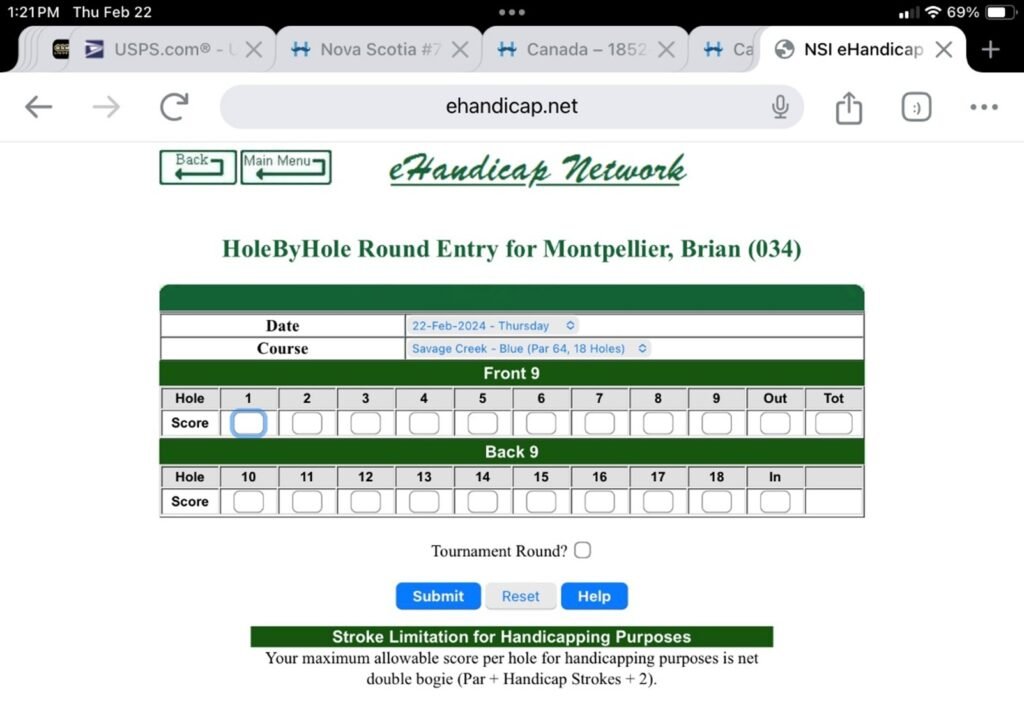
Figure 4
- Make sure the date shown is the actual date of play of the round. If it is not, click on the drop- down arrows beside the Date and select the correct date. Note that if you do change the date you will have to click on the score rectangle under Hole 1 to ensure it is hi-lighted in blue to start the hole score entry. If you do not change the date, the Hole 1 score rectangle will automatically be hi-lighted in blue ready to start the hole score entry. Enter the score for each hole for the player. The blue box cursor automatically goes to the next hole after the score is entered. After entering the scores for each of the 16 holes, enter the score of 3
for hole 17 and 3 for hole 18. If the score for a hole is greater than 9 see note A below under Other Notes for instructions on how to do this. After the scores have been entered for all 18 holes, you may want to confirm that the total entered for the 16 holes on your scorecard, plus 6, matches the total on the screen score card. Once confirmed, click Submit. If you have made an error and need to re-enter the correct hole score(s) see note B under Other Notes. - To move on to the next player, click the green rectangle icon shown as “Main Menu with a reverse arrow” located to the left of the “eHandicap Network” heading. Now repeat steps 4 through 6 noted above under Entering the Scores. When all the scores for the members of your foursome are entered, return to the main menu, close the website and you are done.
Other Notes:
A. If the hole score to be entered is greater than 9, enter a 1. Then after the blue cursor box moves to the next hole click on the previous hole score with the 1 and enter the second digit.
For example, if the score to be entered is 10, enter a 1, then click on the blue box with the 1 and enter a 0. The score will show as 10. Then move on to the next hole score.
B. To correct an incorrect hole score entry, select the incorrect score on the screen score card, delete it using your keyboard and enter the correct score.
C. If you have any questions about these instructions, please contact the Handicap Chairperson Mike Zaine at mike.zaine56@gmail.com.
Thanks for taking the time to do this. It keeps our scoring and handicap calculations as accurate as possible.
